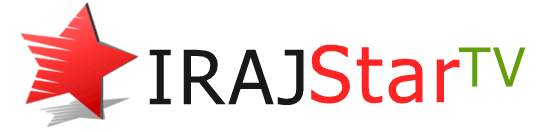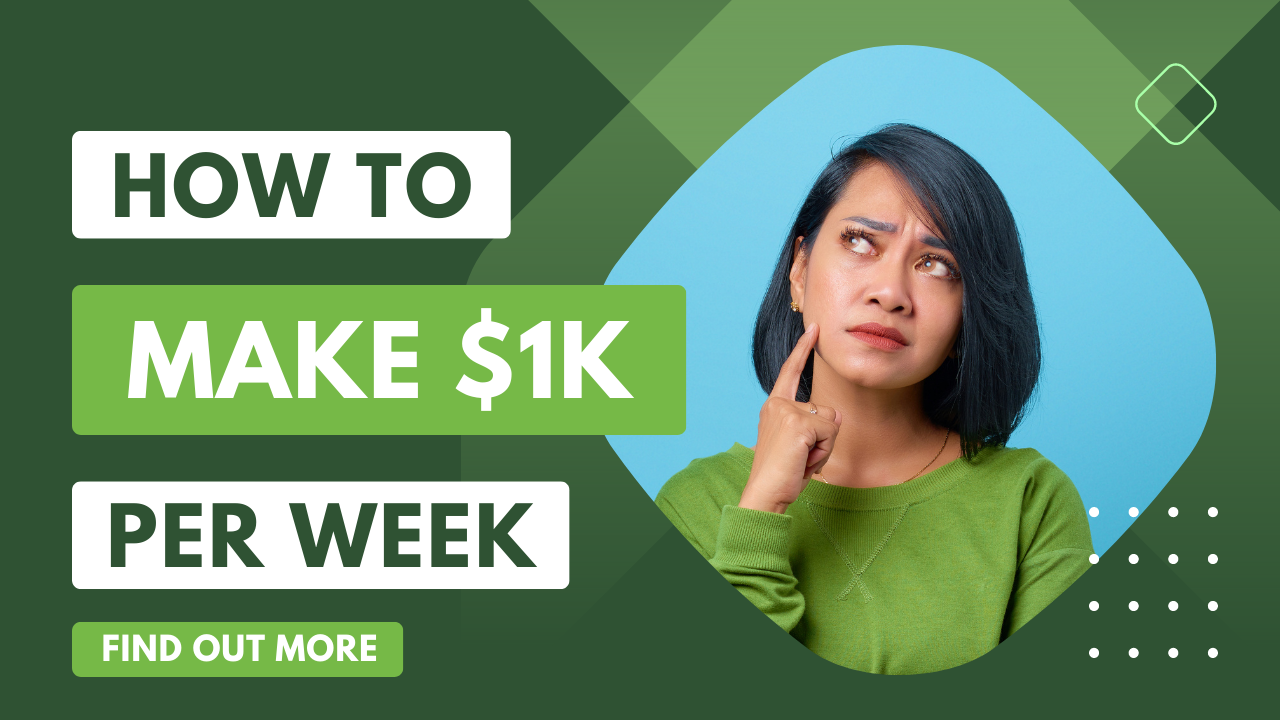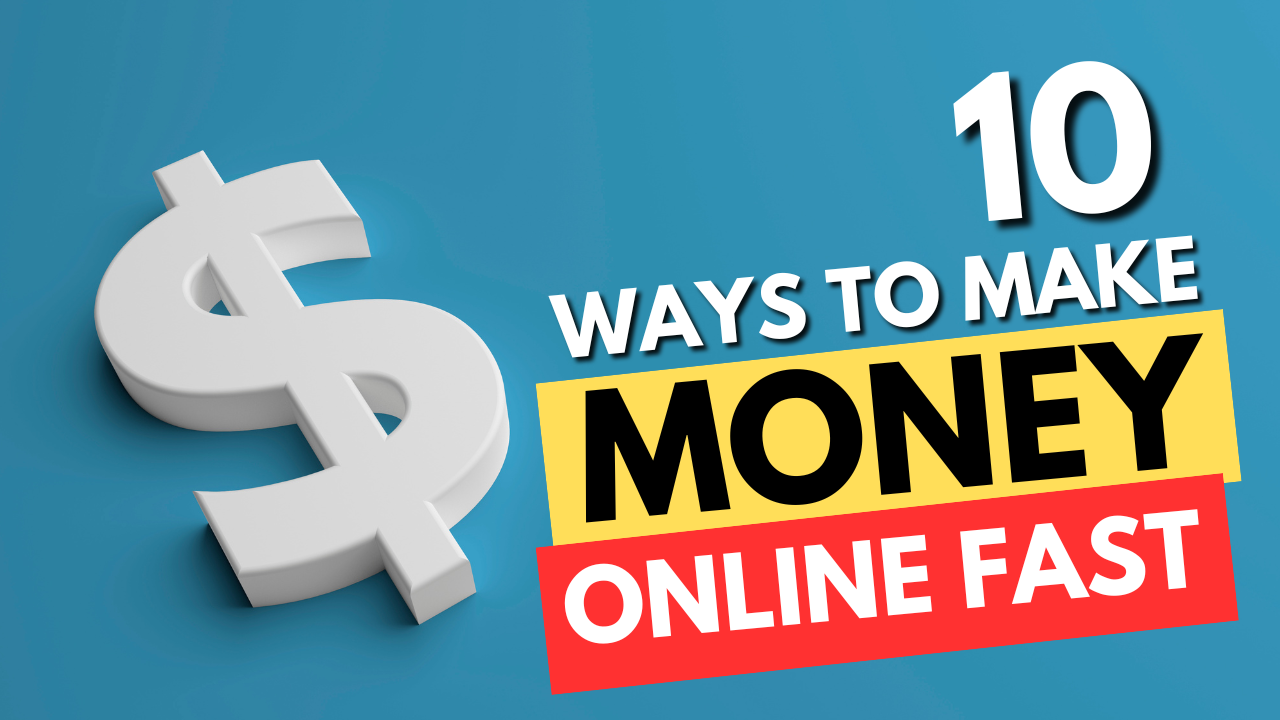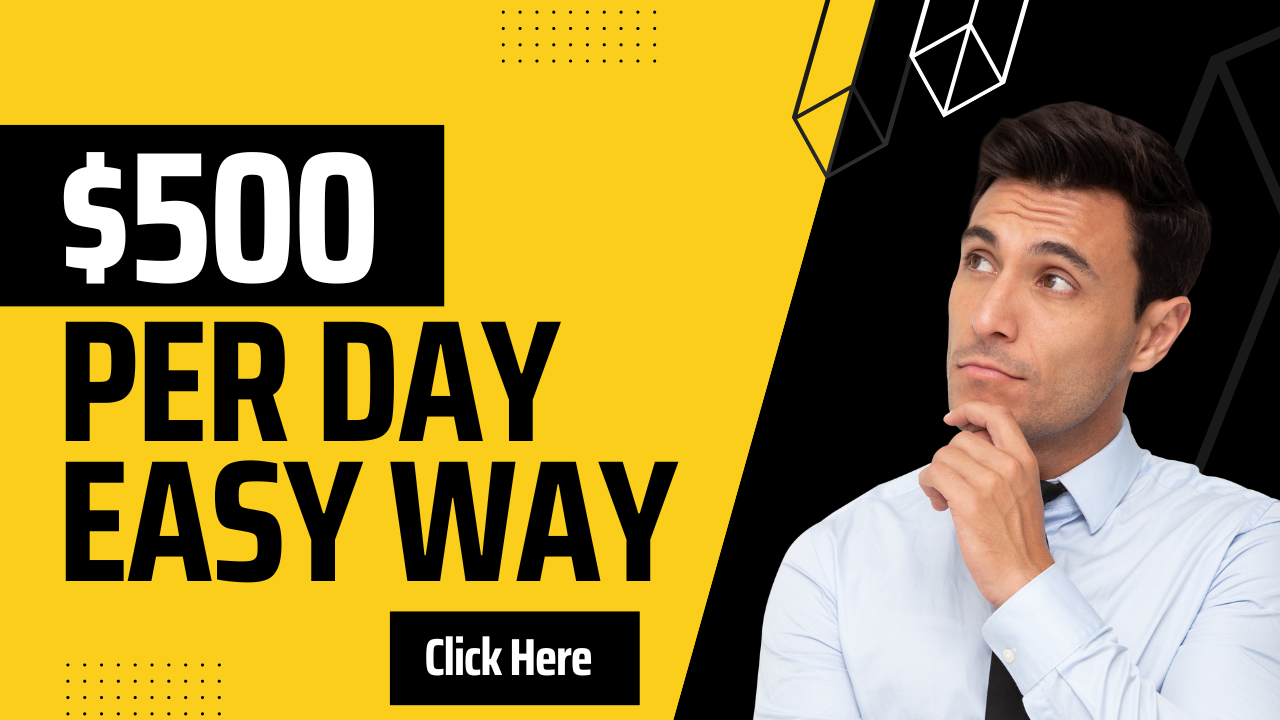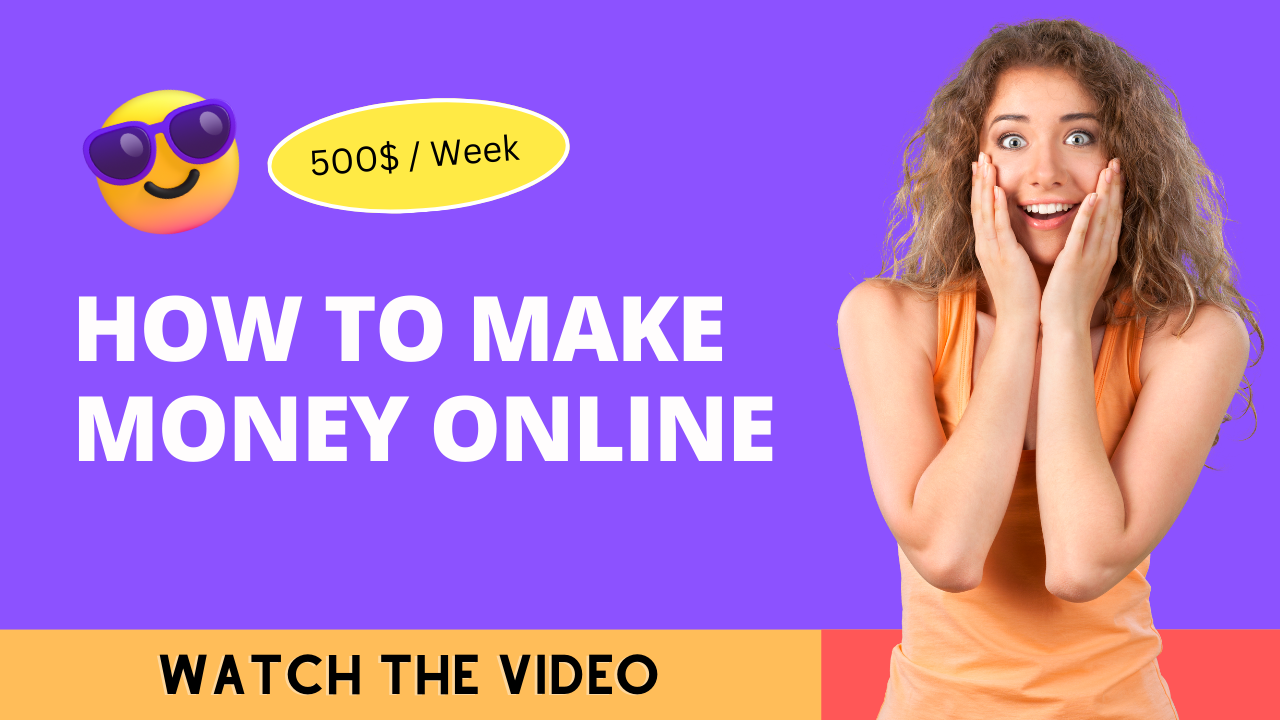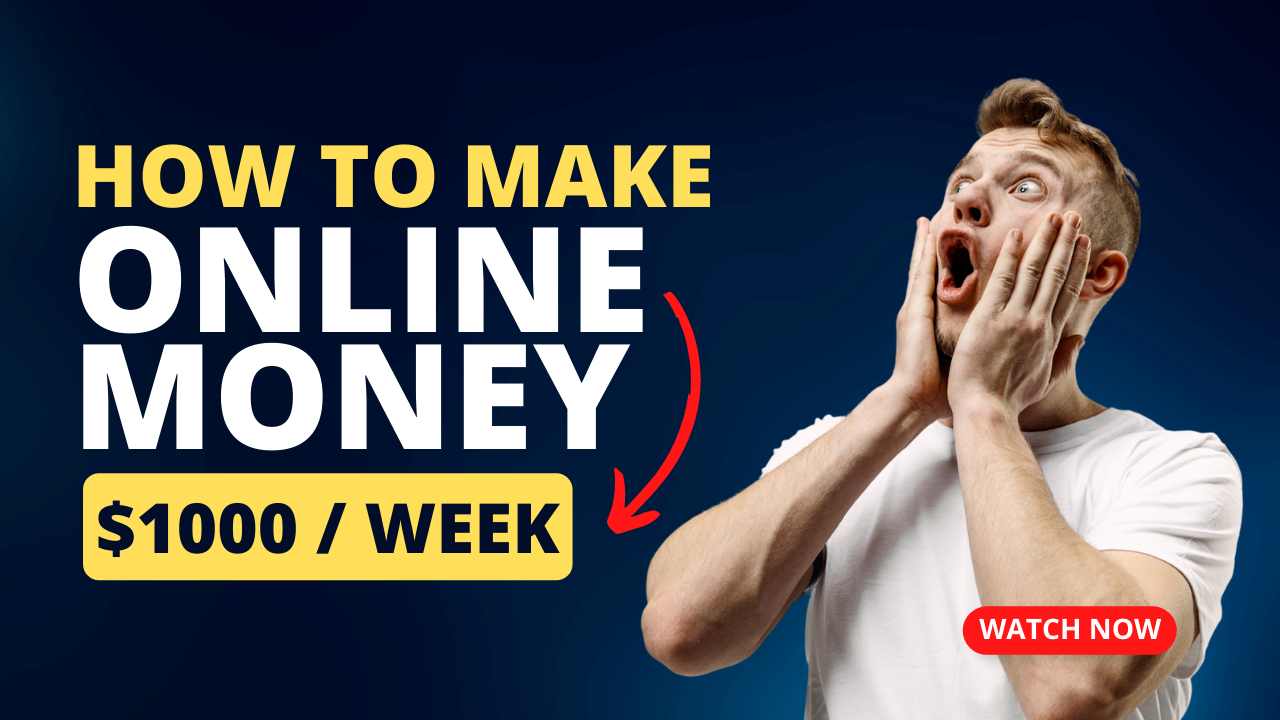Google Ad Manager If you’re a publisher or an advertiser looking for an effective way to manage your digital advertising campaigns, you may have heard of Google Ad Manager. In this article, we’ll provide a detailed overview of what Google Ad Manager is, how it works, and how to use it to manage your ad campaigns effectively.
Table of Contents
- Introduction
- What is Google Ad Manager?
- How does Google Ad Manager work?
- Key features of Google Ad Manager
- Creating a Google Ad Manager account
- Setting up ad campaigns in Google Ad Manager
- Targeting options in Google Ad Manager
- Ad formats supported by Google Ad Manager
- Ad serving and optimization in Google Ad Manager
- Reporting and analytics in Google Ad Manager
- Integration with Google Analytics and Google Ads
- Google Ad Manager vs. Google AdSense
- Pros and cons of using Google Ad Manager
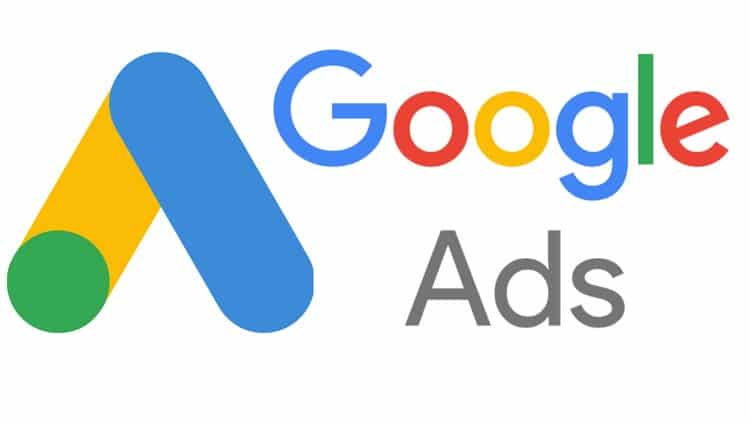
Introduction
Google Ad Manager is a comprehensive platform designed to help publishers and advertisers manage their digital advertising campaigns. With Google Ad Manager, you can create and manage ad campaigns across a variety of platforms and devices, including desktop, mobile, and video. In addition to providing tools for ad creation and management, Google Ad Manager also offers advanced targeting options, optimization features, and robust reporting and analytics tools to help you maximize the performance of your campaigns.
What is Google Ad Manager?
Google Ad Manager is a platform that allows publishers and advertisers to manage their digital advertising campaigns from a single location. The platform provides a suite of tools for creating, targeting, serving, and optimizing ads across a variety of devices and platforms.
Google Ad Manager was created by Google as a way to help publishers and advertisers manage their ad campaigns more effectively. The platform was originally launched in 2008 as DoubleClick for Publishers (DFP) and was later rebranded as Google Ad Manager in 2018.
How does Google Ad Manager work?
Google Ad Manager works by allowing publishers and advertisers to create and manage ad campaigns across a variety of platforms and devices. The platform provides tools for ad creation, targeting, optimization, and reporting, allowing users to manage their campaigns from a single location. To use Google Ad Manager, you’ll need to create an account and set up your ad campaigns. Once your campaigns are set up, you can use the platform’s advanced targeting options and optimization features to maximize the performance of your ads.
Key features of Google Ad Manager
Some of the key features of Google Ad Manager include:
- Ad creation tools: Google Ad Manager provides a suite of tools for creating and designing ads across a variety of formats, including display, mobile, and video.
- Targeting options: The platform offers a variety of targeting options, including geographic targeting, device targeting, and audience targeting.
- Optimization features: Google Ad Manager provides optimization tools that allow you to maximize the performance of your ads, including automatic optimization and real-time bidding.
- Reporting and analytics: The platform offers robust reporting and analytics tools that allow you to track the performance of your campaigns and make data-driven decisions.
Creating a Google Ad Manager account
To create a Google Ad Manager account, you’ll need to visit the Google Ad Manager website and sign up for an account. You’ll be asked to provide some basic information, including your name, email address, and company name.
Once you’ve created your account, you can begin setting up your ad campaigns.
Setting up ad campaigns in Google Ad Manager
To set up an ad campaign in Google Ad Manager, you’ll need to follow these steps:
- Create a new order: An order is a set of one or more ad campaigns that share the same budget and targeting options.
- Create line items: Line
Continue writing, please
- Create line items: Line items are the individual ads within an order. You’ll need to specify the targeting options, ad format, and bid amount for each line item.
- Upload creative assets: You’ll need to upload the creative assets for your ads, such as images or videos.
Submit the order for approval: Once you’ve created your order and line items, you can submit them for approval.
Targeting options in Google Ad Manager
Google Ad Manager offers a variety of targeting options to help you reach your desired audience. Some of the targeting options include:
- Geographic targeting: You can target your ads to specific countries, regions, or cities.
- Device targeting: You can target your ads to specific devices, such as desktop or mobile.
- Audience targeting: You can target your ads to specific audience segments, such as age, gender, or interests.
- Contextual targeting: You can target your ads to specific types of content, such as news or sports.
Ad formats supported by Google Ad Manager
Google Ad Manager supports a variety of ad formats, including:
- Display ads: These are traditional banner ads that appear on websites and mobile apps.
- Video ads: These are ads that appear before, during, or after video content on websites and mobile apps.
- Native ads: These are ads that blend in with the surrounding content and appear more like editorial content.
- Custom ads: These are ads that are designed to be unique to your brand and can be tailored to fit specific ad formats.
Ad serving and optimization in Google Ad Manager
Google Ad Manager offers advanced ad serving and optimization features to help you maximize the performance of your campaigns. Some of these features include:
- Real-time bidding: This feature allows advertisers to bid in real-time for ad impressions, ensuring that the ad is shown to the right audience at the right time.
- Automatic optimization: Google Ad Manager uses machine learning to automatically optimize your campaigns based on performance data.
- Frequency capping: This feature allows you to limit the number of times a user sees your ads.
- Ad viewability: Google Ad Manager tracks the viewability of your ads to ensure that they are being seen by your intended audience.
Reporting and analytics in Google Ad Manager
Google Ad Manager offers robust reporting and analytics tools to help you track the performance of your campaigns. Some of the key metrics you can track include:
- Impressions: The number of times your ads were shown.
- Click-through rate (CTR): The percentage of users who clicked on your ads.
- Cost-per-click (CPC): The average cost per click for your ads.
- Conversion rate: The percentage of users who completed a desired action on your website after clicking on your ad.
Integration with Google Analytics and Google Ads
Google Ad Manager can be integrated with other Google products, such as Google Analytics and Google Ads, to provide even more data and insights into your campaigns. By integrating with these products, you can track the performance of your campaigns across multiple platforms and devices.
Google Ad Manager vs. Google AdSense
Google Ad Manager and Google AdSense are both advertising platforms created by Google, but they serve different purposes. Google AdSense is designed for small to medium-sized publishers who want to monetize their website or blog by displaying ads. Google Ad Manager, on the other hand, is designed for larger publishers and advertisers who want to manage their ad campaigns across multiple platforms and devices.
Pros and cons of using Google Ad Manager
Some of the pros of using Google Ad Manager include:
- Comprehensive ad management tools: Google Ad Manager offers a suite of tools for creating, targeting, serving, and optimizing ads across a variety of platforms and devices.
Advanced targeting options: The platform offers advanced targeting options, including geographic targeting, device targeting,